Logs
Logs are detailed records of every time an action runs. They show you exactly what happened during each execution, helping you understand what your agents are doing and troubleshoot any issues.
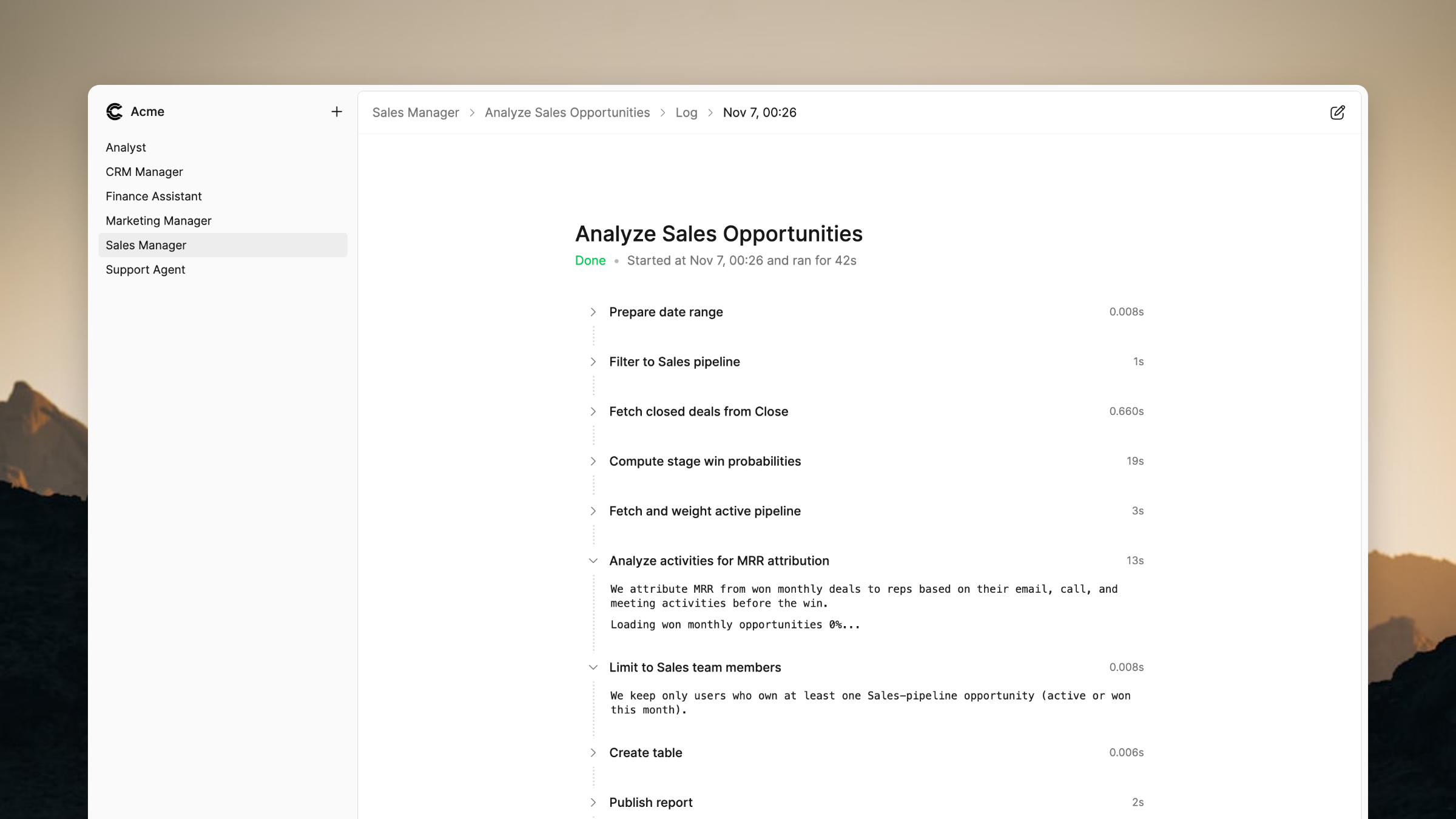 Logs interface showing real-time execution progress and step-by-step details
Logs interface showing real-time execution progress and step-by-step details Understanding Log States
Logs can be in one of four states, each indicating where the action is in its execution cycle.
- running: The action is currently executing and the log updates in real-time
- done: The action completed successfully
- error: The action encountered an error and stopped
- stopped: The action was manually stopped
Controlling What Gets Logged
You can control what is logged when you create or edit an action using the chat interface. When you describe what you want an action to do, you can specify what information should be logged, how detailed the logs should be, and what messages should appear at each step.