Actions
Actions are scripts that your agents execute to automate tasks. They're the code that runs to accomplish goals like generating weekly sales reports, analyzing customer feedback, or monitoring website metrics. Each action belongs to an agent, can run manually, via webhook, or on a schedule, and produces documents and logs.
 Chat interface for creating and updating actions
Chat interface for creating and updating actions Creating Actions
Create actions using the chat interface. Describe what you want, and we generate the code for you.
Navigate to an agent, click "New Action", and describe what the action should do. For example: "Generate a weekly sales report from HubSpot" or "Monitor Intercom conversations for negative sentiment". We automatically create code based on your description.
Understanding Actions
Every action includes a text description that explains what it does and how it works. This description serves as a self-documenting standard operating procedure (SOP) for the action, making it easy for you and your team to understand what each action does without needing to read code.
You can view an action's description on its page to understand its purpose and functionality. If you need more technical details about how the action works, you can check the underlying code that powers it. The description provides a clear overview, while the code shows the implementation details.
Updating Actions via Chat
You can modify actions anytime using the chat interface. The chat lets you ask questions, request changes, and refine your actions through conversation.
How to Chat
Open an action's edit page to see the chat interface. Type your request in the chat input at the bottom—for example, "Add error handling" or "Change the report format to include charts". We'll update the action code based on your request. Keep chatting until the action does exactly what you need.
You can ask questions like "What does this code do?" to understand how your action works, or request specific changes to improve functionality.
When you send a chat message, our AI process your request through several steps to ensure your action is updated correctly.
- Understand your request and make a plan: We analyze what you're asking for and create a plan for how to implement it.
- Read documentation of systems you use: We review the documentation for any external systems or APIs your action uses to ensure we use them correctly.
- Re-evaluate plan based on documentation: We refine the plan based on what we learned from the documentation to ensure accuracy.
- Implement plan: We update your action code according to the refined plan.
- Double check implementation: We review the code changes to verify they work correctly and match your request.
- Update SOP: We update the action's description (the standard operating procedure) to reflect any changes made.
- Reply: We send you a response explaining what we changed and why.
Resetting Chat
If you want to start fresh with the chat conversation, click the menu button (three dots) in the action header and select "Reset Chat". This clears the current chat history and starts a new conversation session for that action.
Renaming Actions
To change an action's name, click the menu button (three dots) in the action header and select "Edit Name". Enter the new name and save. The action name appears in lists, breadcrumbs, and throughout the interface.
Running Actions
Actions can run in three different modes: manually, via webhook, or on a schedule. Choose the mode that best fits how you want your action to execute.
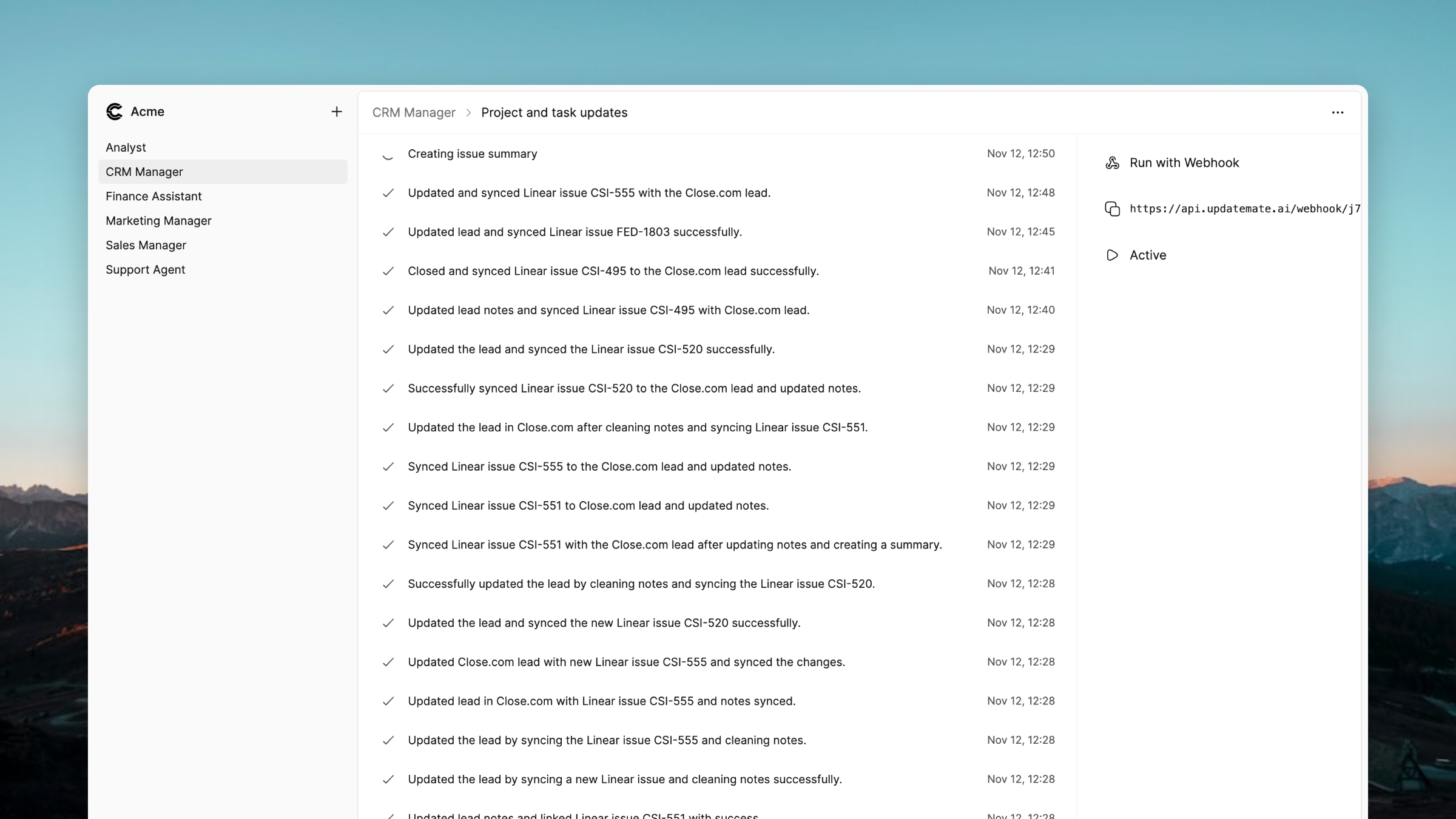 Logs interface showing action execution history
Logs interface showing action execution history Run Manually
Manual mode lets you run actions on demand whenever you need them. Click the "Run" button in the action's menu to execute it immediately. This is useful for testing actions, running one-time reports, or triggering actions when you need them rather than on a fixed schedule.
Run via Webhook
Webhook mode lets external systems trigger your action in real-time by sending an HTTP request to a unique webhook URL. When you enable webhook mode, you'll see your action's webhook URL that you can copy and use in other systems. Any system that can make HTTP requests can trigger your action by calling this URL.
Use webhooks when you want actions to run in response to events from other tools—for example, when a new lead is created in your CRM, when a payment is processed, or when a form is submitted.
Run on Schedule
Schedule mode runs your action automatically at specified times. You can choose from several schedule options:
- Every minute: Runs continuously, once per minute
- Every hour: Runs once per hour
- Every day: Runs once per day at a time you specify
- Every weekday: Runs Monday through Friday at a time you specify
- Specific days: Choose a specific day of the week (Monday through Sunday) and time
- First day of month: Runs on the first day of each month at a time you specify
- Last day of month: Runs on the last day of each month at a time you specify
For schedules that include a time, select the time of day when you want the action to run. Actions scheduled to run automatically must be set to active state to execute.
Pausing Actions
You can control whether actions run by setting them to active or paused state. Actions set to active run according to their schedule or when triggered, while paused actions are temporarily disabled and won't execute.
Both the agent and the action must be set to active for the action to run. If either the agent or the action is paused, the action won't execute. This gives you control at both the agent level and the individual action level.
To activate or pause an action, open the action page and use the state dropdown in the sidebar. Select Active to enable the action or Paused to disable it. You can also activate or pause the entire agent from the agent page, which affects all actions within that agent.
New actions start in paused state, so you'll need to activate them before they can run automatically.
Stopping Running Actions
You can stop any running action if you see that it is doing something you do not want, no matter whether it was started manually, by webhook, or on a schedule.
When an action is running, open its log page to see the live progress and use the stop control to end the run early. The action stops where it is, so it does not finish processing or make any further changes in connected systems.
What Happens When an Action Runs
When an action runs, you can watch its progress in real time and review the documents it creates once it finishes.
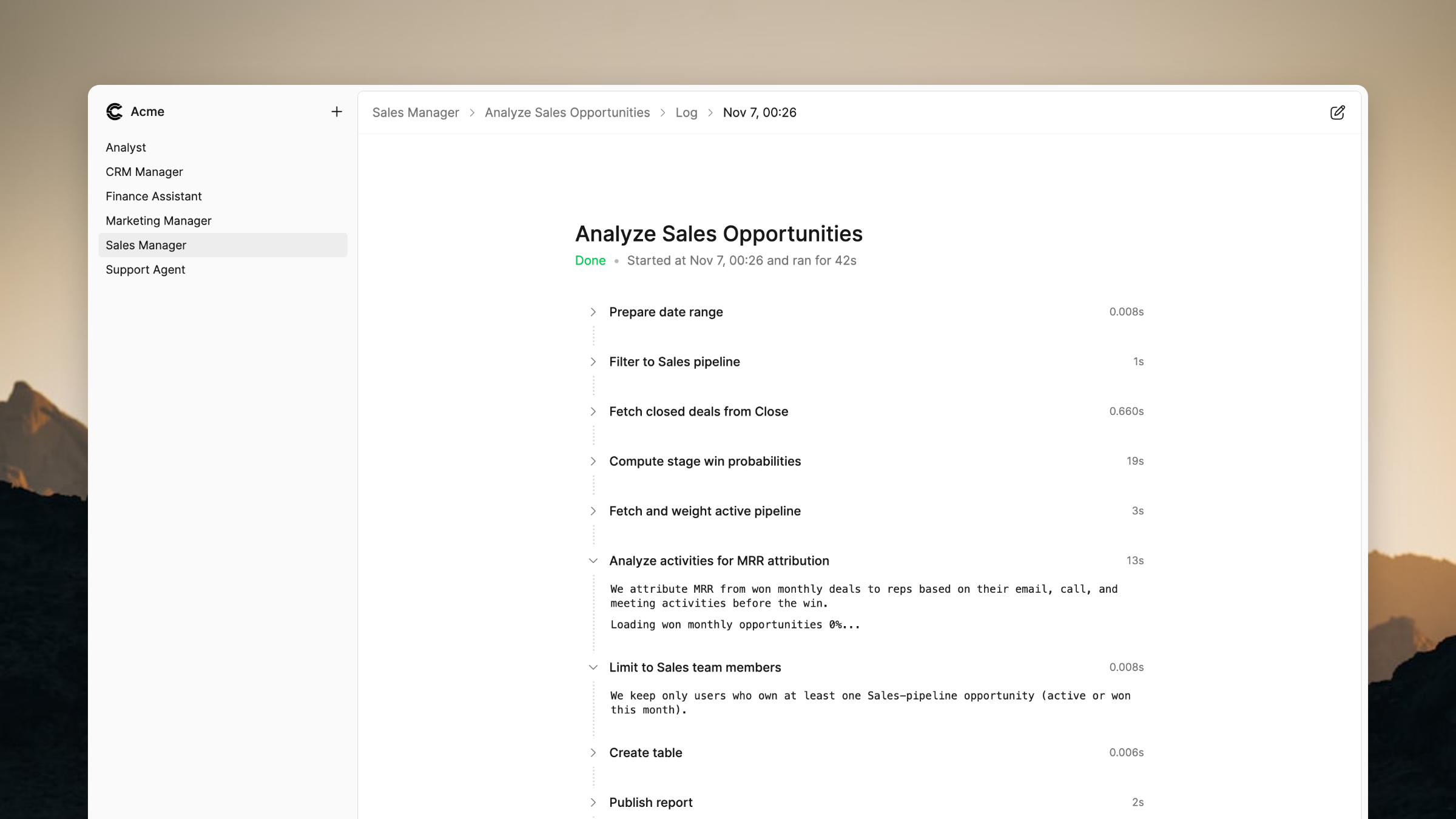 Log interface showing real-time execution progress
Log interface showing real-time execution progress When an action executes, it creates a log, runs your script step by step, records progress in real-time, creates documents, and completes or reports errors. You can watch actions run in real-time by viewing their logs.
Deleting Actions
Delete an action when you no longer need it or want to remove it permanently.
Click the menu button (three dots) in the action header and select "Delete". Confirm the deletion in the dialog that appears. Deleting an action permanently removes it and all associated logs and documents. This action cannot be undone.