Always know what to improve in your product through customer conversations on Intercom
Frustrated customers can give you valuable insights on your product.
Of course, we do not want frustrated customers in the first place. But it is almost inevitable.
Products generate friction. Friction may cause frustration.
In the best-case scenario, when customers encounter issues, they will report it to Support, which will then solve the problem. Case closed (or not).
What if the whole product could be better? You could make alternative features or other changes to avoid future customer frustration.
The problem begins if you, as a Product Lead, do not seize the opportunity of having your team talk with previously frustrated customers. You lose valuable insights that could help you change the product.
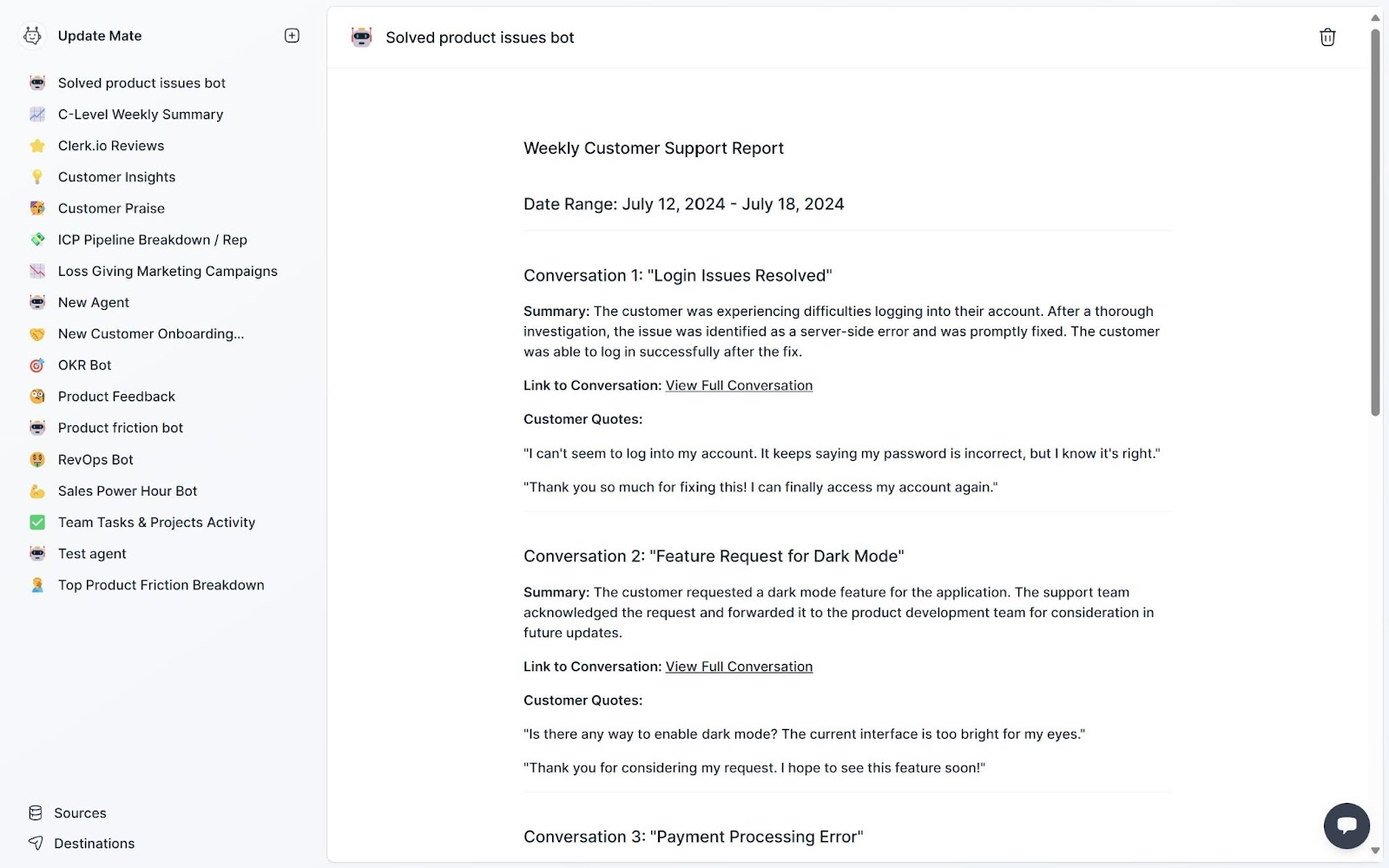 Breakdown of customer requests in support.
Breakdown of customer requests in support. Keeping up with every support conversation is challenging enough. So, in this article, we will share with you how you can use AI (Updatemate.ai) to help you identify which conversations your team should focus on and follow up on — less stress on your side.
Know which customers have the insights you need
In SaaS companies, Support is responsible for helping the customers solve the issues with the current state of the product. It is up to the Product team to identify what they need to improve in the product.
Once Support manages to solve the issue, your team can step up to figure out what they can change about the product. You get more valuable insights if your team starts the interaction from a separate conversation.
Let the issue be resolved first, and only then show your customer you deeply care about their experience.
No need to spend hours going through support conversations
Keeping up with support messages feels overwhelming and nearly impossible.
The good news is you can now leverage those efforts with AI.
You can create an Agent whose sole task will be to help you identify which conversations your Product team can follow up on. Within seconds, you have your report.
You can have your report within minutes
Using Updatemate.ai is as easy as it can get. Sign up or log in to your workspace and follow these 3-steps:
Connect to Intercom
Connecting to Intercom only takes a few clicks. Create a new data Source, select Intercom as the app, then click “Connect to Intercom” and choose your Intercom account.
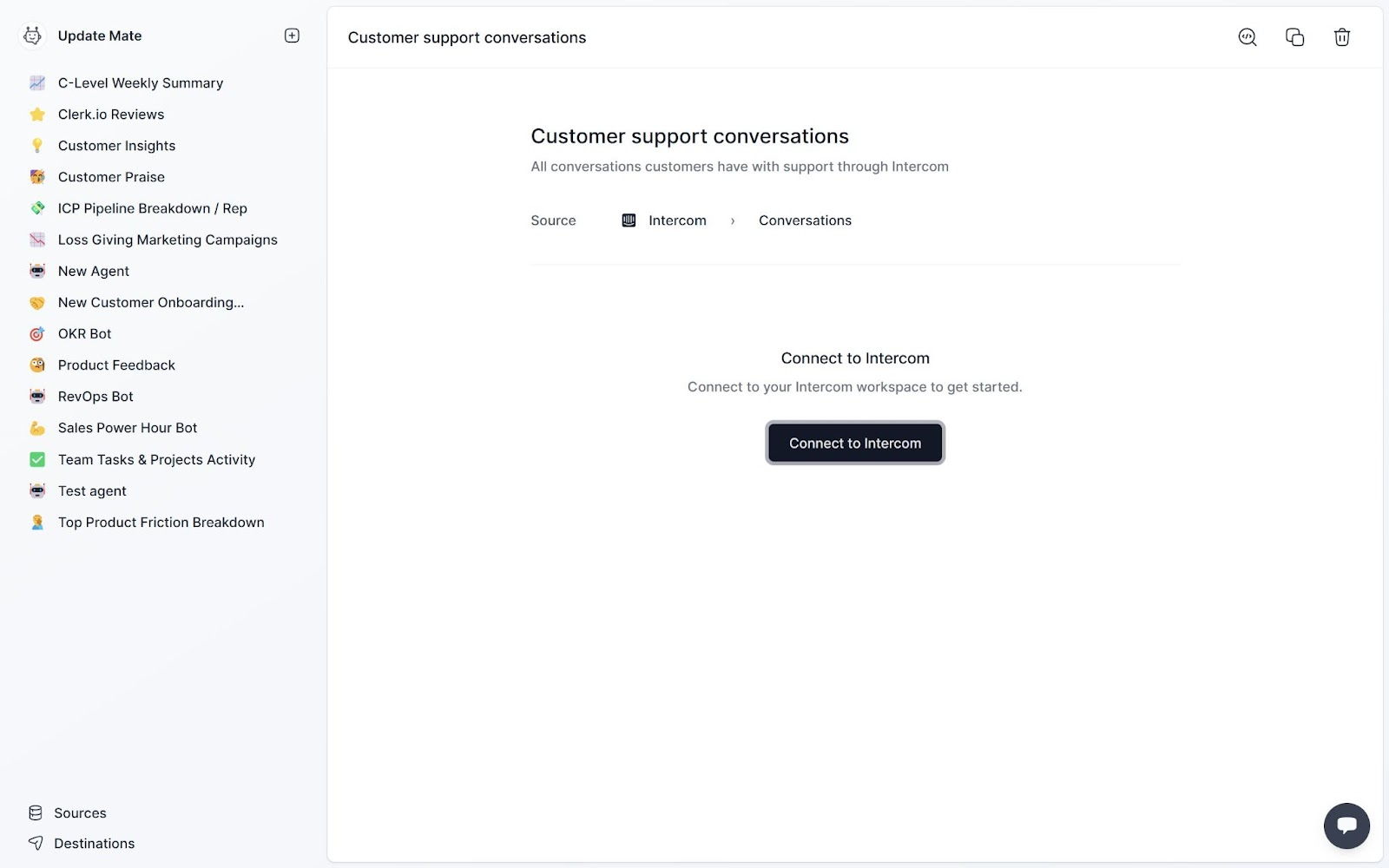 Connect to Intercom to get customer copnversations.
Connect to Intercom to get customer copnversations. Set you (and perhaps others?) as recipients
Create a new Destination, select email, and type the emails you want to send your insights to. This group can be re-used across several agents.
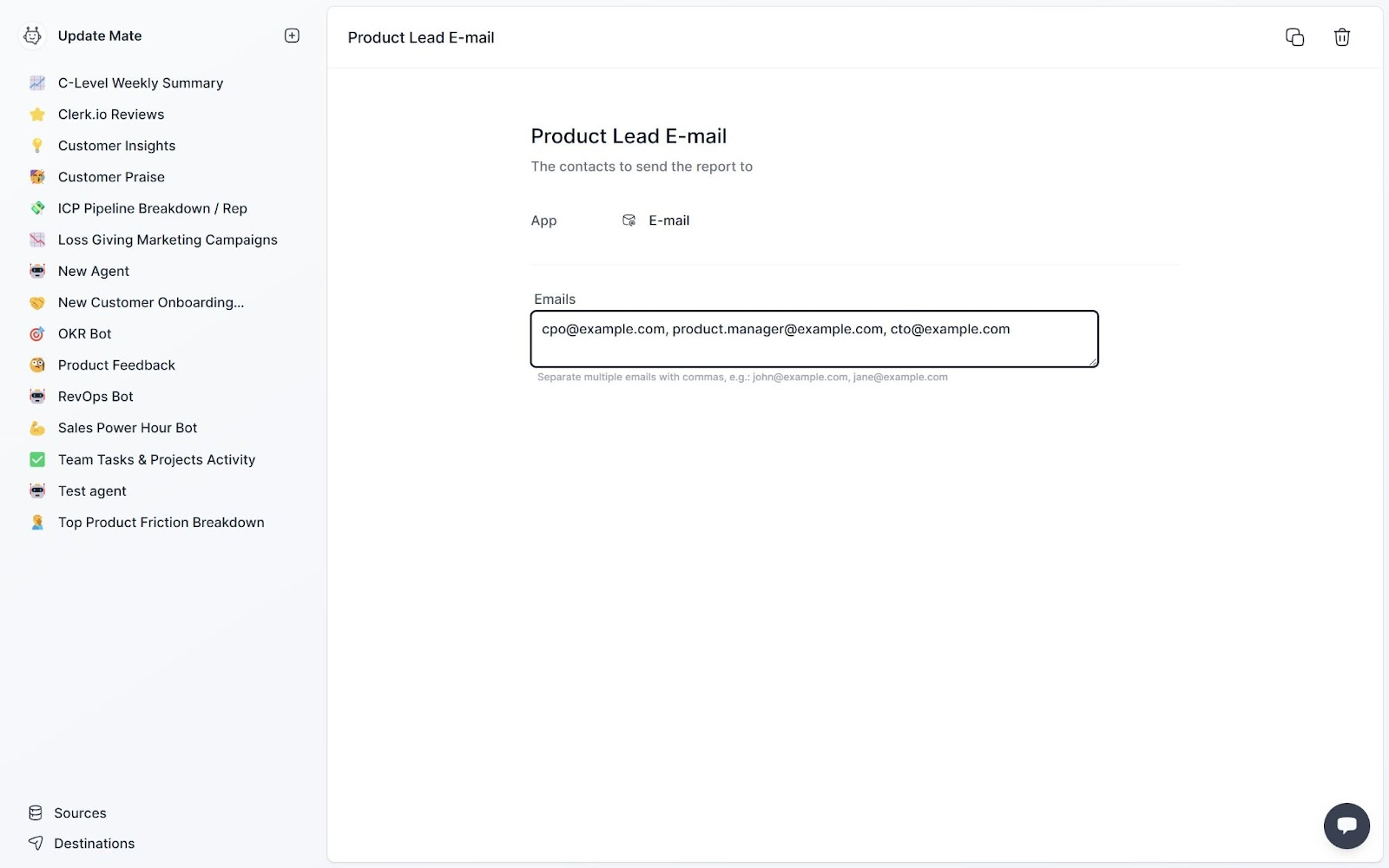 Get insights send directly to product leadership.
Get insights send directly to product leadership. Create your personal AI Agent
Now it is time to put it all together into your real AI agent.
Add a new agent and give it a name, description, and icon - e.g. “Solved product issues bot”.
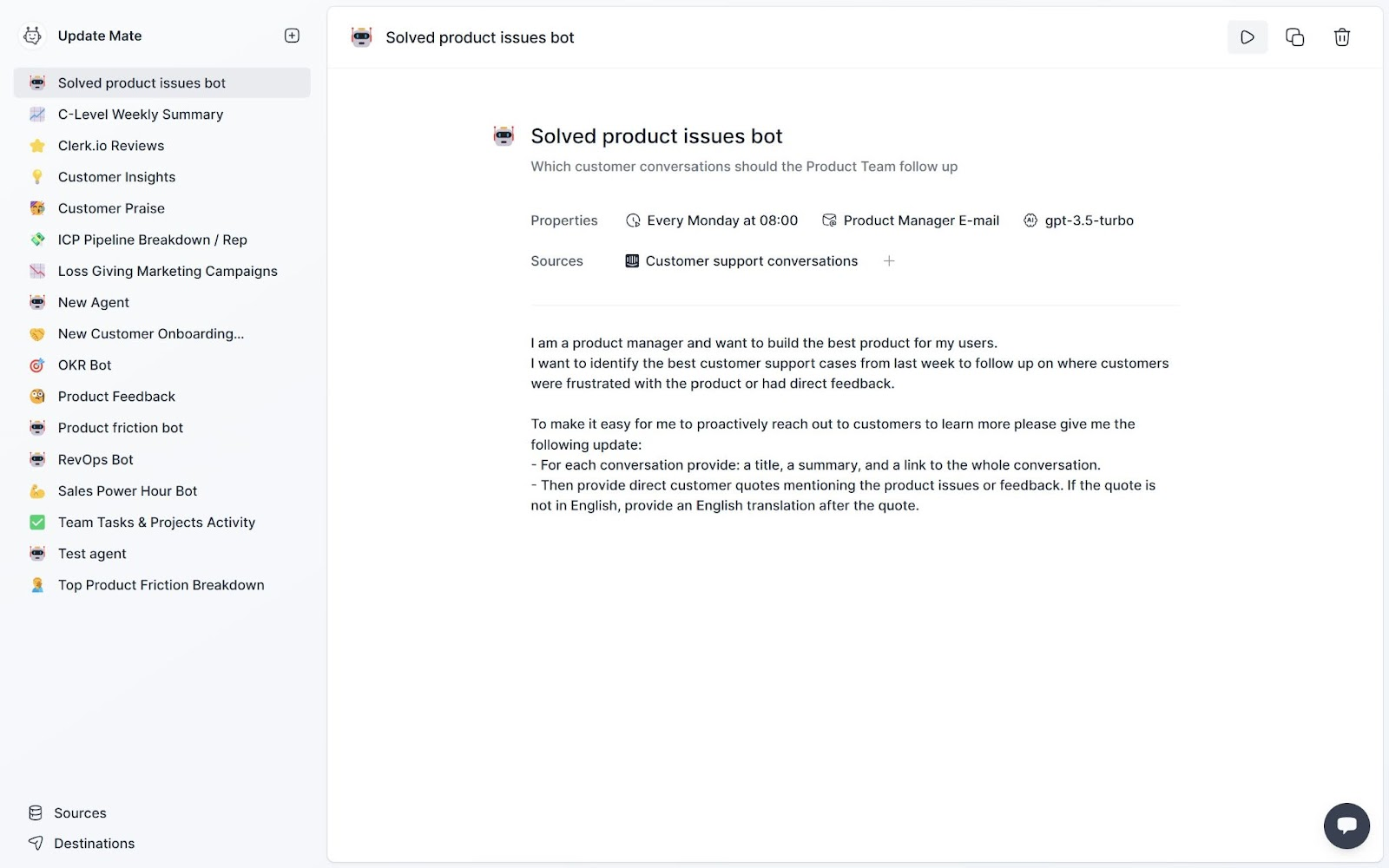 AI Agent for extracting produt feedback from customer conversations.
AI Agent for extracting produt feedback from customer conversations. Select your agents' properties:
-
Work schedule – Do you want this report on Friday afternoon, Monday morning, or at the start of the month?
-
Set the destination to the email group you created.
-
Pick your AI model – which works like a brain. Some models are cheap but not the brightest, others are smart but more expensive (still a fraction of the cost compared to humans doing the same work).
Next, pick what data sources your agent should work on. Select the Intercom conversations you created. If you have other customer support or review data sources, you can add those as well.
Now you only need to tell it what you need it to do (the prompt). Use plain English. For product managers, we really like this prompt:
I am a product manager and want to build the best product for my users.
I want to identify the best customer support cases from last week to follow up on where customers were frustrated with the product or had direct feedback.
To make it easy for me to proactively reach out to customers to learn more please give me the following update:
- For each conversation provide: a title, a summary, and a link to the whole conversation.
- Then provide direct customer quotes mentioning the product issues or feedback. If the quote is not in English, provide an English translation after the quote.
Click the play button and your agent will load your data and do its analysis. When it is done it will redirect you to its full report.
Delegating to AI is like delegating to humans - you need to be clear and concise. Don’t be afraid to tweak and adjust your prompt so you get exactly the results you want.