Easily coach your sales reps on HubSpot conversations with the help of an AI Assistant
Who is better to give insights into your sales representatives' approach than the customers themselves?
Customers give you valuable insights into how your team can be better. To take advantage of it, you only need time to go through conversations in search of this information.
This is not feasible for most leaders. So, valuable insights end up being lost.
The good news is that with AI, you can now set up an Assistant that will analyze every conversation and deliver you a report on the areas of improvement of each sales rep.
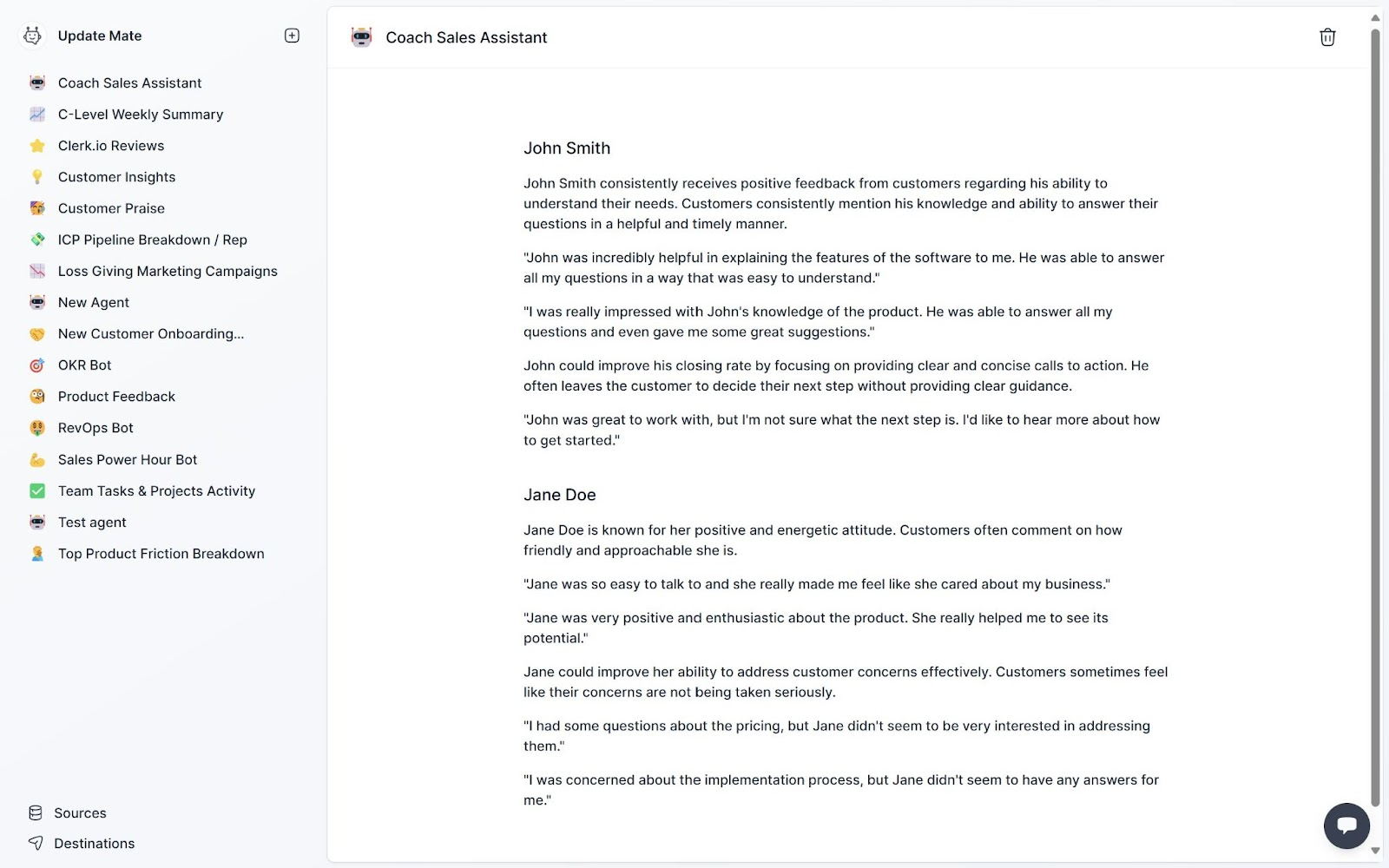 Give your sales reps feedback directly based on their conversations with customers.
Give your sales reps feedback directly based on their conversations with customers. In this article, we share how you can do it. It is easier than you might think.
Listen to your customers to close more deals
To coach your team, you can base your approach on the feedback sales reps give you in 1:1 sessions, on your observations, and on the customers’ feedback. The latter provides accurate insights into customers' feelings, expectations, and needs.
You want to close more deals with customers, so they are the voice you need to pay attention to.
Set an Assistant to make coaching preparation less time-consuming
To prepare for a coaching session, you need to analyze each customer conversation. Extract the insights you are looking for. And figure out how you are going to train each sales rep to do great work (or even better work).
To save you time, you can now set an AI Assistant to work for you. It will retrieve the information you need, so you can focus on the coaching.
Also, if you are working with a multi-language team, your AI Assistant will make your job easier, as it can translate conversations and insights.
Receive a report with areas of improvement within minutes
With Updatemate.ai, you can set up your Assistant in 3-easy steps:
Connect to HubSpot
Creating a source only takes a few clicks. Create a new data Source, select HubSpot as the app, then click “Connect to HubSpot” and choose your HubSpot account.
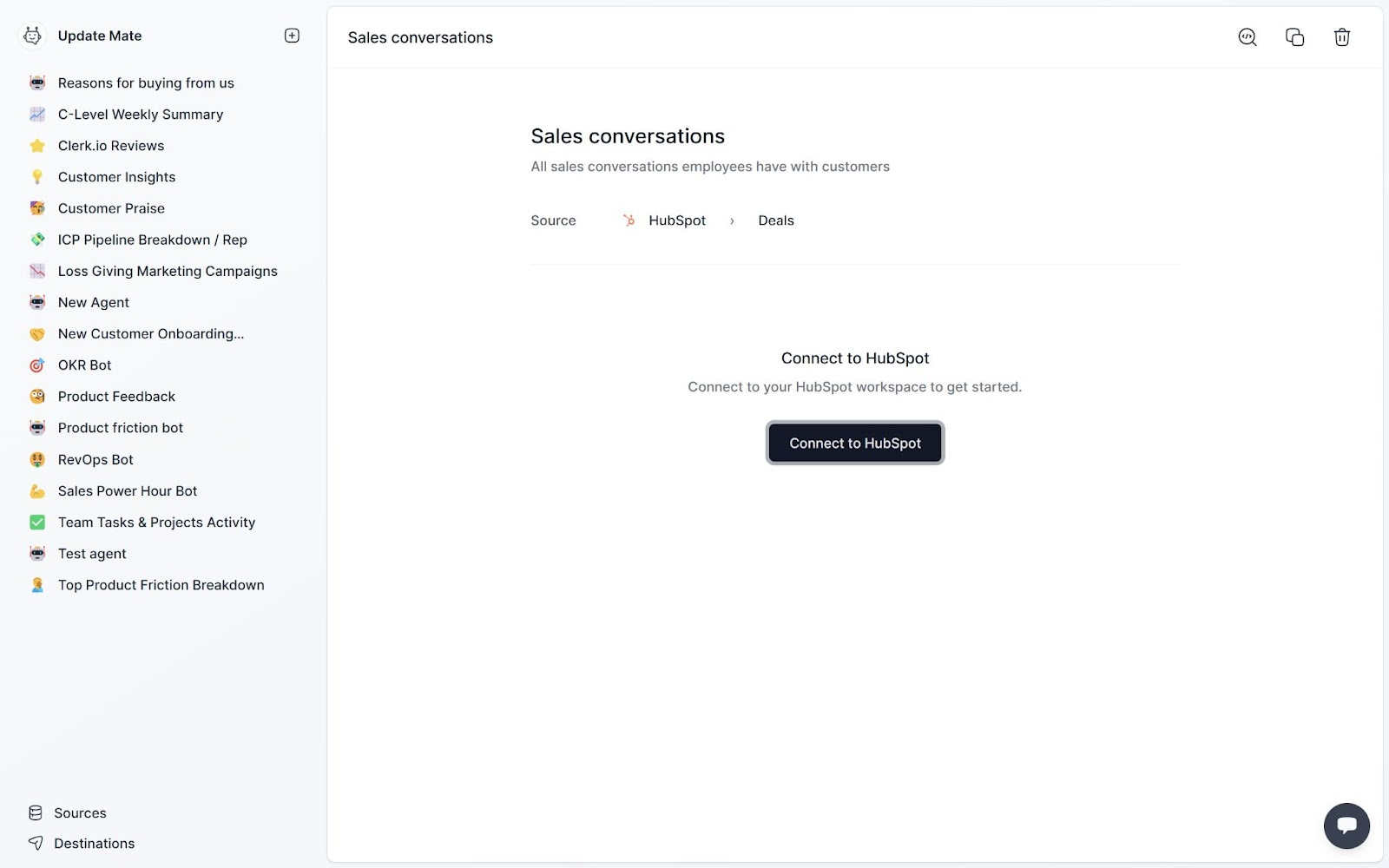 Connect to Hubspot to load your sales conversations.
Connect to Hubspot to load your sales conversations. Set you as the recipient
Create a new Destination, select email, and type the emails to which you want to send your insights. This group can be re-used across several agents.
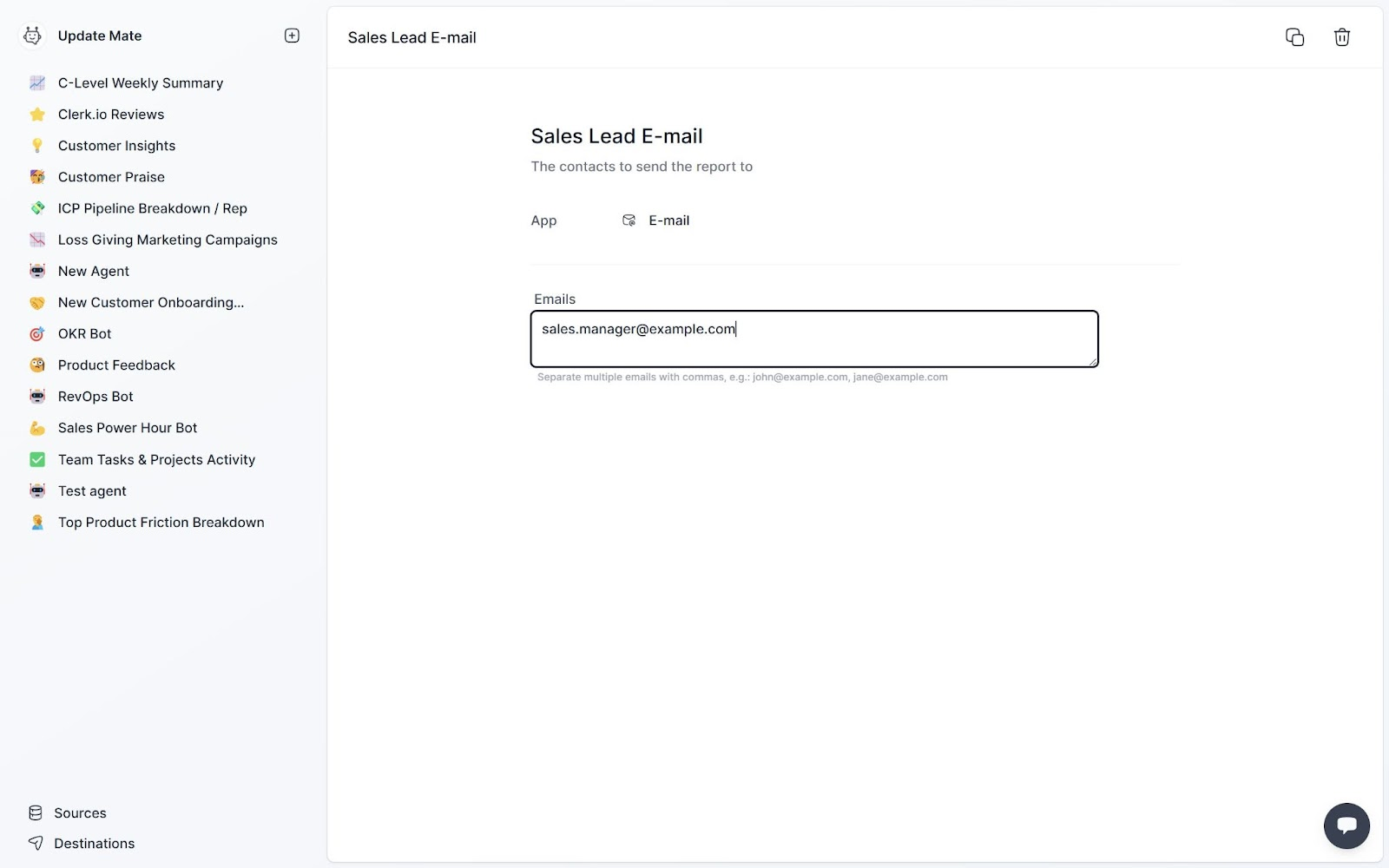 Send your analysis directly to your email.
Send your analysis directly to your email. Create your personal AI Agent
Now it is time to put it all together into your real AI agent.
Add a new agent and give it a name, description, and icon - e.g. “Coach Sales Assistant”.
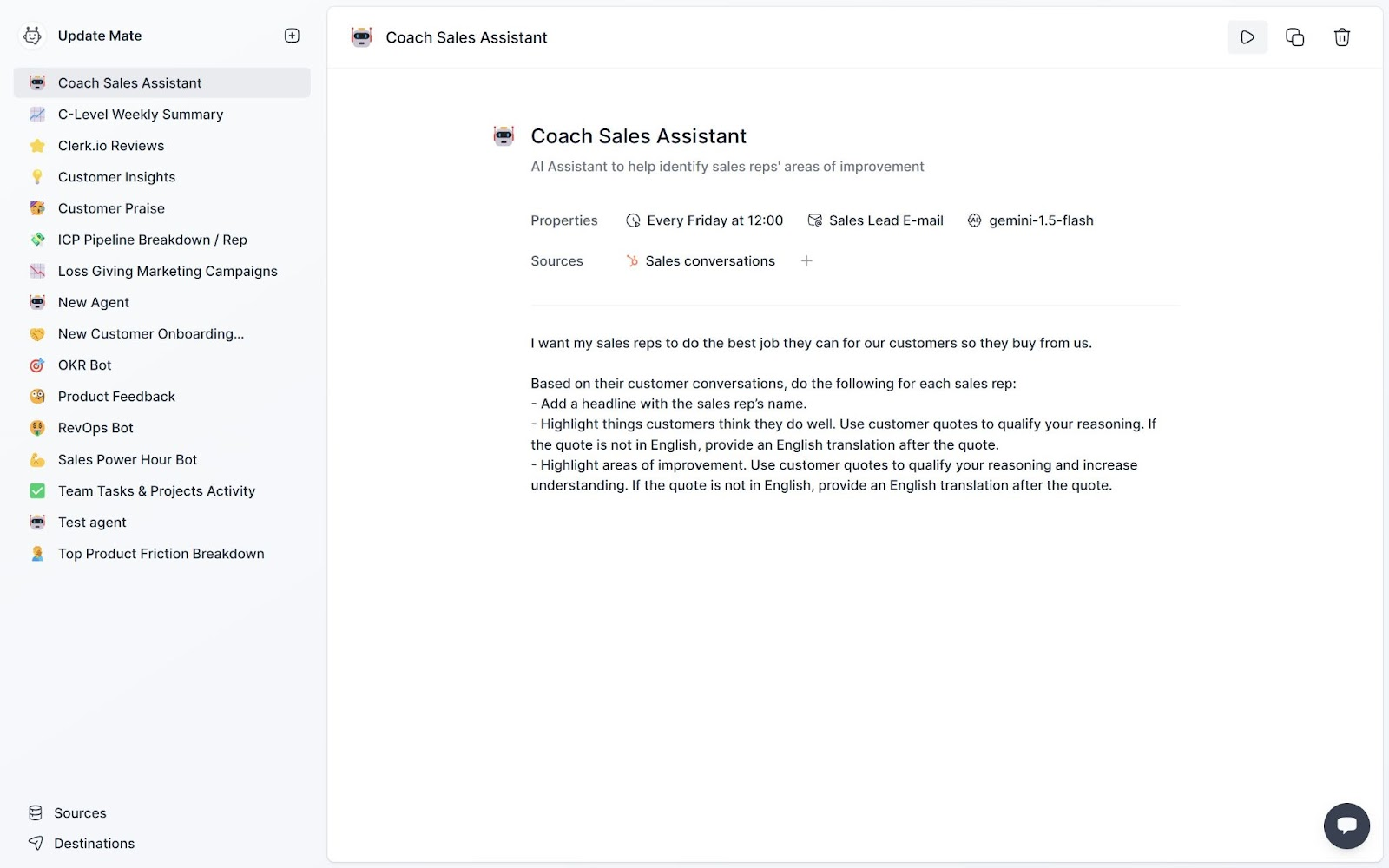 AI Agent that helps you as a sales coach.
AI Agent that helps you as a sales coach. Select your agents' properties:
-
Work schedule – Do you want this report on Friday afternoon, Monday morning, or at the start of the month?
-
Set the destination to the email group you created.
-
Pick your AI model – which works like a brain. Some models are cheap but not the brightest, others are smart but more expensive (still a fraction of the cost compared to humans doing the same work).
Next, pick what data sources your agent should work on. Select the HubSpot conversations you created. If you have other customer support or review data sources, you can add those as well.
Now you only need to tell it what you need it to do (the prompt). Use plain English. Here is a prompt for inspiration:
I want my sales reps to do the best job they can for our customers so they buy from us.
Based on their customer conversations, do the following for each sales rep:
- Add a headline with the sales rep’s name.
- Highlight things customers think they do well. Use customer quotes to qualify your reasoning. If the quote is not in English, provide an English translation after the quote.
- Highlight areas of improvement. Use customer quotes to qualify your reasoning and increase understanding. If the quote is not in English, provide an English translation after the quote.
Click the play button and your agent will load your data and do its analysis. When it is done it will redirect you to its full report.
Delegating to AI is like delegating to humans - you need to be clear and concise. Don’t be afraid to tweak and adjust your prompt so you get exactly the results you want.